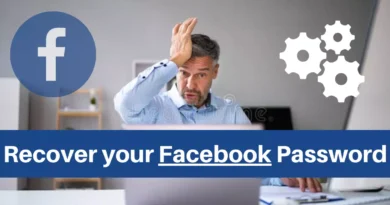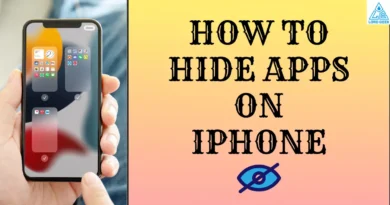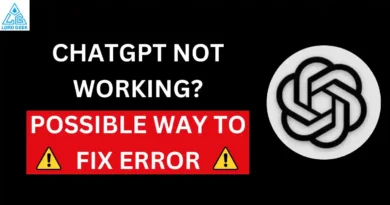Forgot your Netflix Password? Know How to Reset It
Have you forgotten your Netflix account password? If yes, then nothing to worry about as there are different ways using which you can try to recover or reset it.
In this article, you will learn about different methods that you can use to reset the password of your Netflix account and regain access to your lost account.
Did You Share your Netflix Password?
The good thing about Netflix is it lets you share your password with your family and friends through its different membership plans. So, if you have shared your account access with your family and friends or have messaged them the password of your Netflix account, you can simply check that to recover it.
This way you can save yourself from the hassle of resetting the password if your friend or family knows the password.
Moreover, if you logged in to your Netflix account on a browser, you might have saved the password in your browser. You can check the built-in password manager of your browser and see if you have saved your Netflix account password.
Reset Netflix Password
If there is no way you can remember your password or if you haven’t saved it anywhere, now you can try to reset it, as that is the only way left for you.
Netflix makes it easy for users to regain access to their lost account by resetting the password. Here is how you can reset it.
On a Browser
To reset your forgotten Netflix password:
- Go to Netflix’s login help page.
- You will see two options to reset your password: ‘Email’ or ‘Text Message (SMS)’. If you have selected email, enter your email address linked to your Netflix account and click on ‘Email Me’/ You will receive an email with the instructions to reset your password.
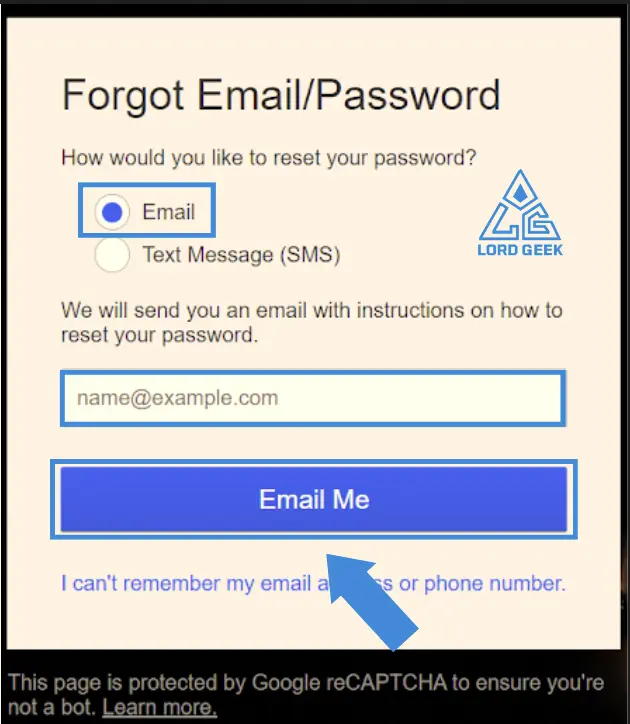
- If you have selected ‘Text Message’, enter your phone number linked to your Netflix account and click on ‘Text Me.’ You will receive a code that you have to enter to create a new password for your Netflix account.
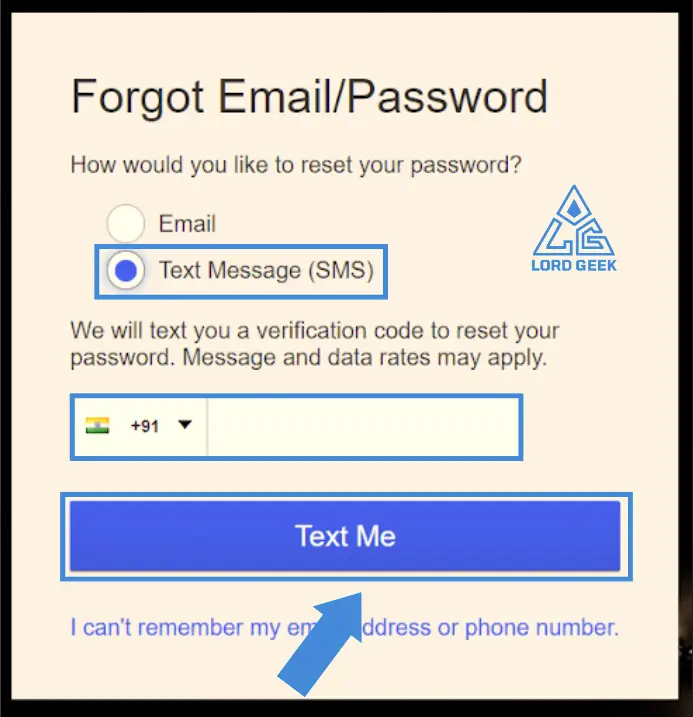
- Using these two ways, you can easily set a new and strong password for your Netflix account.
Can’t Remember Your Email Address or Phone Number?
This can be a tricky situation if you don’t remember which email address or phone number you used to create your Netflix account. Also, if you are getting an error message that says “Sorry, we can’t find an account with this email address”, then this can make it difficult for you to reset the password. But Netflix has a solution for you.
Here’s how you can reset your Netflix password if you can’t remember your linked email address or phone number:
- Go to Netflix’s login help page.
- Click on ‘I can’t remember my email address or phone number.’
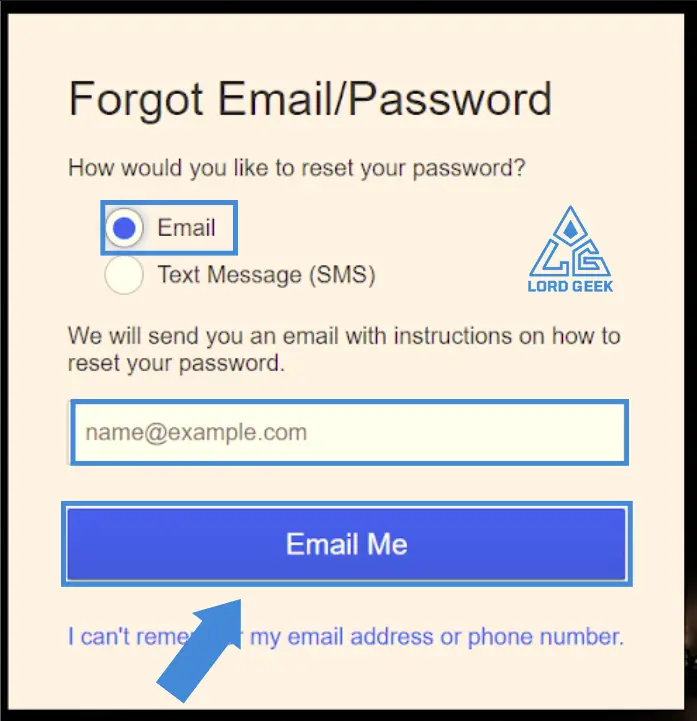
- Enter your first name and last name, followed by the debit or credit card number that you used to buy a subscription to Netflix. Click on ‘Find Account’.
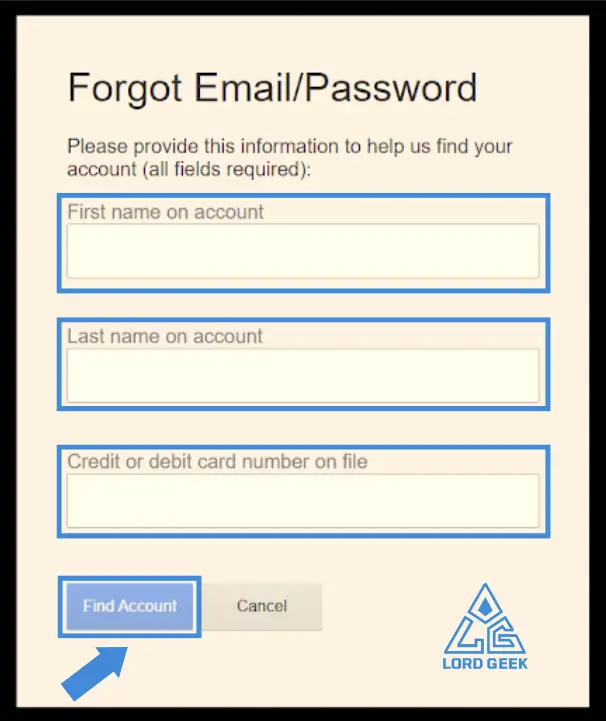
- This information will help Netflix to find your account and once you enter the correct details, you can see your email address or phone number and use that to reset the password as explained in the previous method.
Frequently Asked Questions
-
How do I recover my Netflix password without changing it?
There is no direct way to recover your Netflix password without changing it unless you have saved it somewhere or shared it with your family or friends. Furthermore, if you have saved your password on your browser, you can go to the settings of your browser and retrieve the Netflix account password from there.
-
How do I change my Netflix password on the phone?
To change your Netflix password using the mobile app:
- Open the Netflix mobile app on your mobile device.
- Log into your Netflix account.
- Select your profile under Who’s Watching.
- Tap your profile picture in the top-right corner and select ‘Account’.
- Tap ‘More’ at the bottom of the screen, and select ‘Account’.
- This will take you to the Netflix website in your mobile browser.
- Tap ‘Change password’
- Enter your current and new passwords.
- Check the box ‘Require all devices to sign in again with new password.’
- Tap ‘Save’ to confirm your new Netflix password. The password will be changed and updated across all your devices.

Abhishek is an SEO expert with experience of more than 2 years in the same field. His immense knowledge in technology also makes him a troubleshooting expert that is what his writing is all about.