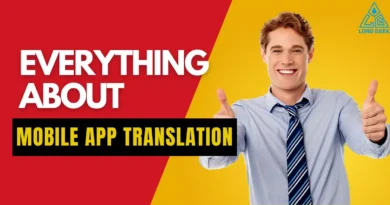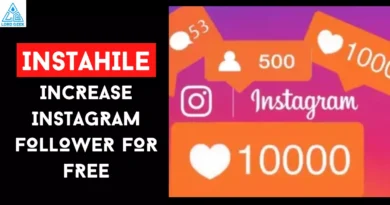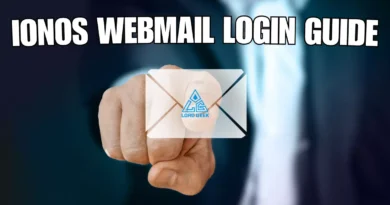How to Lock iPhone Apps for your Kids- A Comprehensive Guide
Parents want to limit what their children can access on their iPhones, and locking apps is one way to do that. By having an app lock or facial recognition in place, parents can control which apps are available to their children and prevent them from accessing potentially dangerous content or making blunders.
Additionally, locking apps provide an extra layer of security by preventing unauthorized access to private information such as banking credentials. By locking apps, parents can ensure their child’s safety and give them peace of mind that their data is secure. With the rise of cyber threats and malicious software, it’s more important than ever to take precautions when it comes to granting access to sensitive information.
Guided access on iPhone lets you lock any app some people use it as child lock and some people also use it while playing games. After enabling it just press three times your power button and the same for turning it off.#iphonetricks #ios #iPhonetipsandtricks #iphonelovers2022 pic.twitter.com/OsO8ii6IPM
— lordgeek8 (@lordgeek8) December 6, 2022
How to Lock Apps on an iPhone?
If you are a parent who is worried about what your child can access on your iPhone or iPad, then Guided Access might just be the superpower that you need.
It gives you the ability to lock your child’s device into one app and limit their access to other apps, settings, and features. Think of it as your very own “parental controls” mode – keeping your little ones safe while they explore the world of tech.
Whether you want to know how to lock the YouTube app or any other app that your kids use on your iPhone, keep this guide handy.
Ready to get started? Let’s jump in and learn how to set up Guided Access right away.
Also Read: How to Hide Apps on iPhone
How to Restrict your Child to an App with Guided Access on iPhone?
Here is how you can set up “Guided Access” on your iPhone and control how your child interacts with your device”
- Go to the Settings on your iPhone.
- Tap “General” and then “Accessibility.”
- Scroll to the bottom and tap “Guided Access.”
- Toggle on Guided Access to on. You can also set up a password so that your child cannot turn off Guided Access. Tap “Password Settings” and enter your preferred, four-digit password.
- Go back to the home screen on your iPhone.
- Open the app you want your child to use and make sure the app is ready for your child to use. For example, if you want to lock YouTube for kids, you can keep the videos open that your kids want to watch.
- To start the “Guided Access” mode, tap the Home button three times.
- After your child is done using the app, press the Home button thrice. Enter your password if you have set it up earlier.
- Press “End” to disable Guided Access. You can now use your iPhone and all your apps like normal.
Use Time Limit with Guided Access
Apart from locking apps on your iPhone, if you also want to control how much time your kids spend on YouTube or other apps, guided Access also provides an option to tell how much time is remaining for your child to use your iPhone or iPad.
Here are the instructions you need to follow:
- Go to “Settings”
- Tap “General”
- Select “Accessibility”
- Select “Guided Access” at the bottom of the screen.
- Press the “Time Limits” button.
- On the current screen, you can set up the time limit feature within Guided Access. Either choose a sound or spoken time reminder.
- Go back to the Home screen and select the app your child wants to use.
- Enable Guided Access by pressing the home button thrice.
- Press the Home button three more times again and enter your password to access the Guided Access menu.
- Select “Options” and toggle “Time Limit” to ON.
- Set the time and press “Done”.
- Tap Resume and now your iPhone will play a sound when time is up.
Conclusion
Guided Access is one of the best parental controls for iPhone users who want their children to use their devices safely. With Guided Access, you can not only protect your child from not-so-appropriate apps and websites, but you can also monitor the content your child is getting access to.

Abhishek is an SEO expert with experience of more than 2 years in the same field. His immense knowledge in technology also makes him a troubleshooting expert that is what his writing is all about.